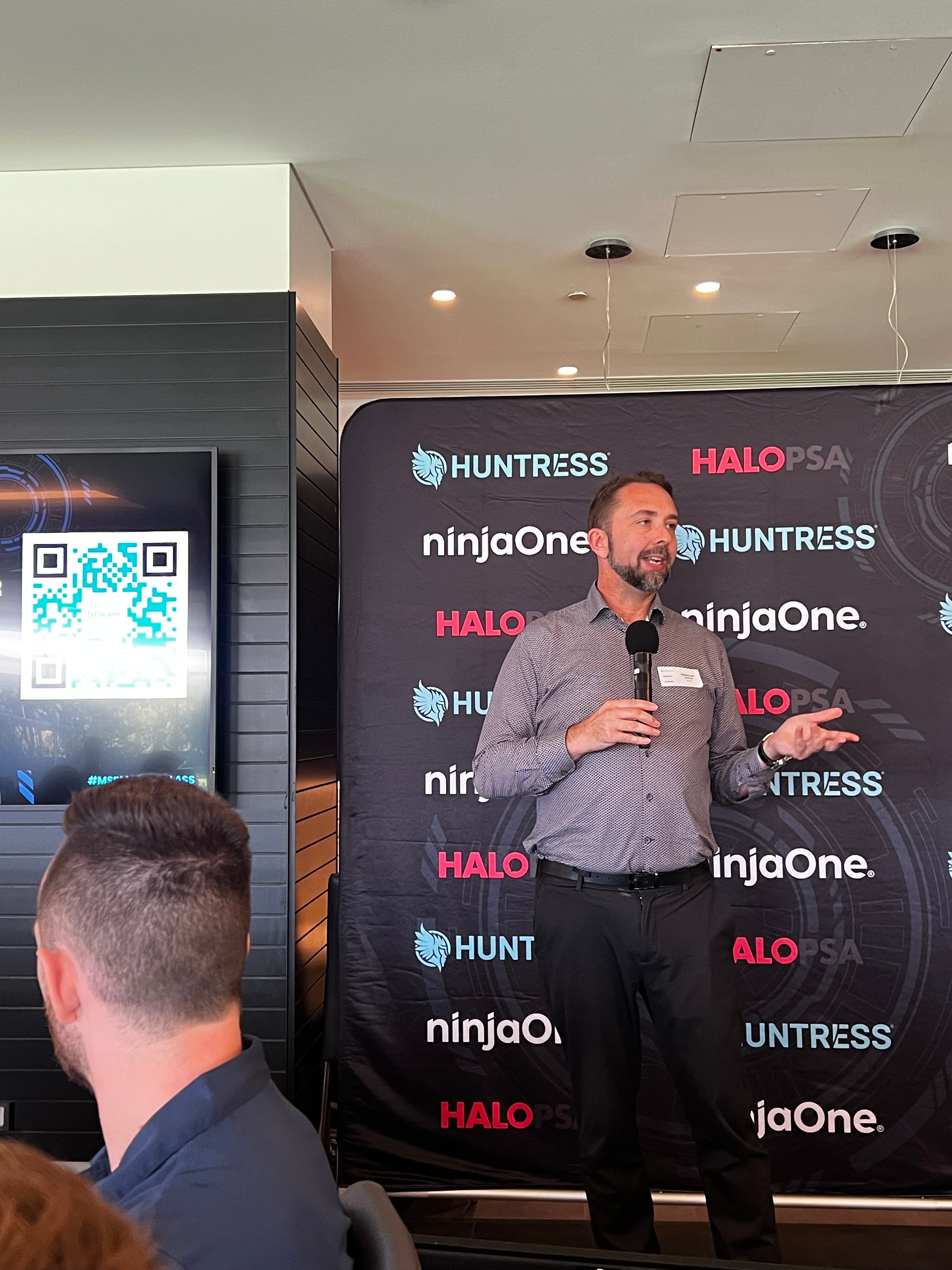Message Summary
Updated December 17, 2021: We have updated the rollout timeline below. Thank you for your patience.
You can now stay muted to avoid unwanted background noise during a meeting and rapidly respond when called upon. You can now use a shortcut to unmute while holding down the keys Ctrl+Space (Windows) and Option+Space (macOS), then release keys to go back to muted state again. The feature is supported only on Teams Desktop.
This message is associated with Microsoft 365 Roadmap ID 83419 and 83610.
When this will happen:
- We expect this feature to begin rolling out to Standard and GCC environments in late December and expect the rollout to be completed by late January (previously early January).
- We expect the feature to begin rolling out in the GCC-H and DoD environments in mid-January and expect the rollout to be completed by early February.
How this will affect your organization:
“Keyboard shortcut to unmute” will be automatically enabled for users unless they choose to disable. The shortcut uses different sets of keys for Windows and Mac. Each user can enable this from user Settings by going to the Privacy section.
How to enable:
- Go to Settings > Privacy tab. Check if “Keyboard shortcut to unmute” is enabled.
- Join a call or a meeting. Mute yourself.
- On Windows press and hold Ctrl+Space and on macOS press and hold Option+Space. You will see an alert regarding temporary unmute.
- Release key combination. Microphone will be muted again.
Known limitations: Shortcuts in general do not work when apps in meetings are in focus.
What you need to do to prepare:
You may consider updating your training and documentation as appropriate.