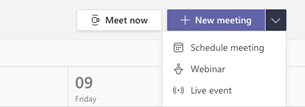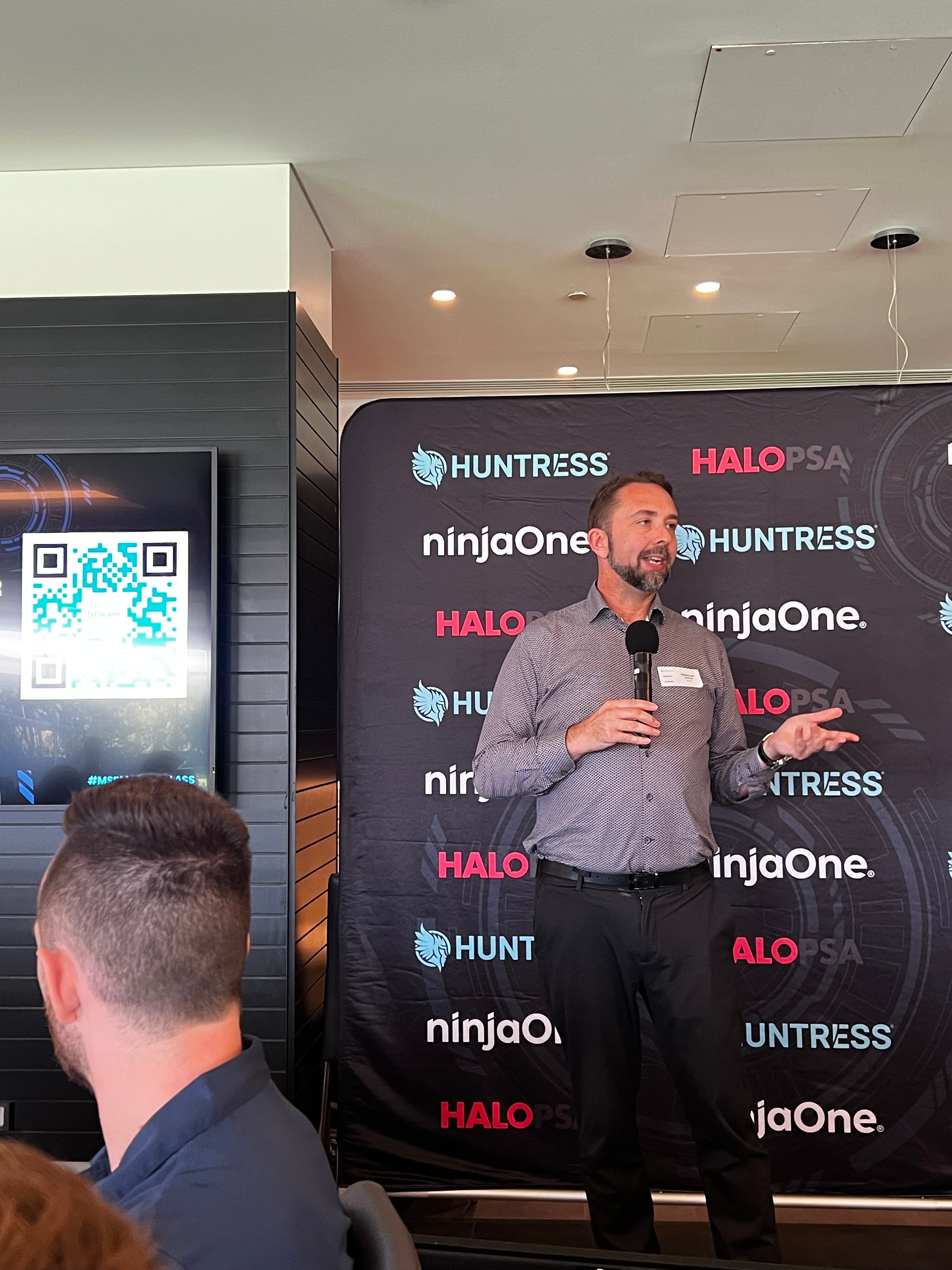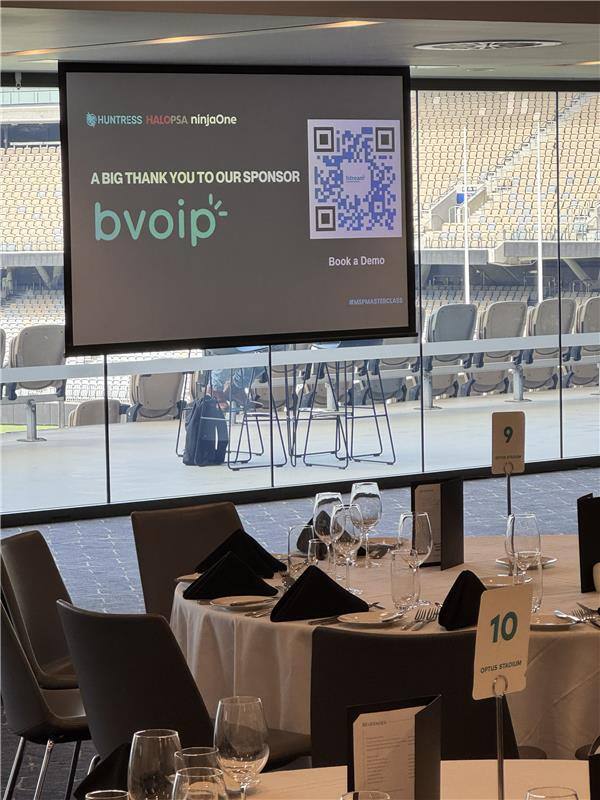Microsoft has announced the forthcoming availability of Teams webinar capabilities, beginning rollout at the end of April 2021, completing in May 2021.
Associated features that apply to webinars and meetings, include:
- Registration page creation with email confirmation for registrants.
- Reporting for registration and attendance.
These capabilities will be available to all users with the following licenses: Office 365 or Microsoft 365 E3/E5/A3/A5/Business Standard/Business Premium. For the rest of 2021, Microsoft is offering a promotional period where all Teams users can try the features with their existing subscription.
How this will affect your organization
When scheduling a meeting, your users will see the Webinar option on the Calendar drop down menu in Teams (desktop/web).
Additionally, users will be able to add registrations for meetings and webinars for people in your organization and outside of your organization.
The registration feature will be on by default For everyone. In order to view who attended the webinars, we recommended setting the “AllowEngagementReport” policy to true.
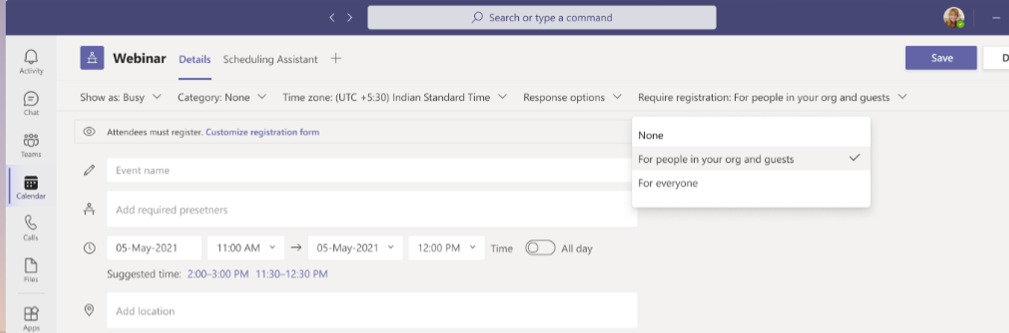
Note: Microsoft will honor any existing meeting policies enabled within your organization:
- If allow scheduling private meetings is turned off, then users will not be able to schedule webinars.
- When anonymous join is disabled for the tenant, users can schedule a public webinar but it will fail on join.
- SharePoint lists are required in order to set up webinars. To set this up, learn more here: Control settings for Microsoft Lists
What you need to do to prepare
By default, all users within your tenant will be able to schedule webinars unless current policy configuration prohibits it.
Should you wish to restrict who who can host a webinar that requires registration for everyone, change the WhoCanRegister policy accessed in the Teams admin center.
- You can disable this policy tenant-wide
- You can enable this policy for specific users
You can manage the registration feature in the Teams admin center or with PowerShell commands. There are three options for admin management.
- Turn off registration for the entire tenant
- Turn off registration for external attendees, the For everyone option
- Give select users the ability to create a registration page that supports external attendees. All other users would be able create a registration page for people inside the tenant.
These policies are managed via PowerShell.
- Edit an existing Teams meeting policy by using the Set-CsTeamsMeetingPolicy cmdlet.
- Create a new Teams meeting policy by using the New-CsTeamsMeetingPolicy cmdlet and assign it to users.