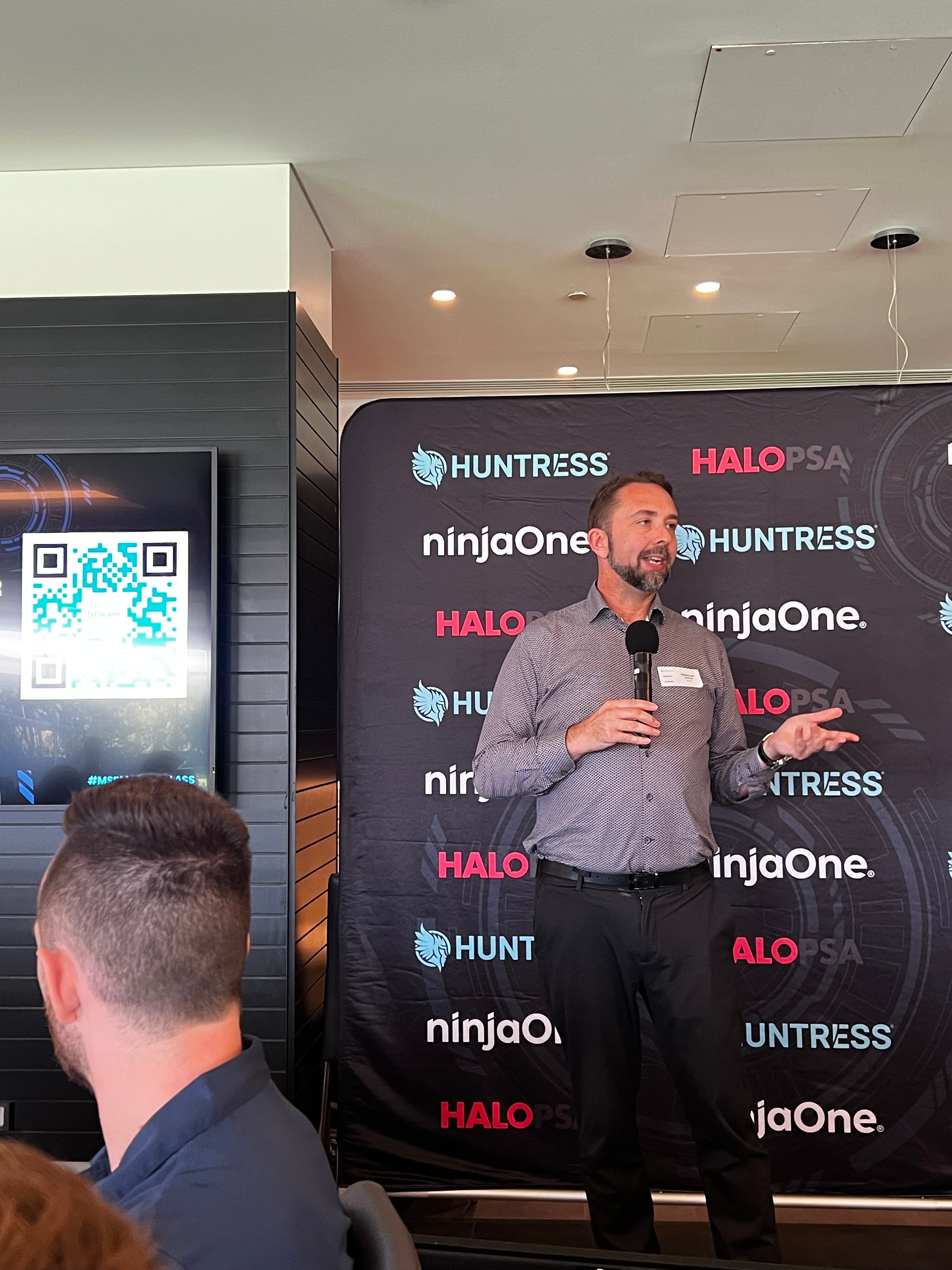Reference ID: MC222640 | Effective: August 16, 2021
Microsoft is changing the storage for new Teams meeting recordings to be stored on, and served from, OneDrive and SharePoint (ODSP) – instead of Microsoft Stream (Classic). Customers are able to opt in, opt out, or take no action with regard to these changes.
This change will apply to customers who either opt in or take no action following this announcement.
Key points:
- Microsoft 365 Roadmap ID: 67138
- Timing:
- October 19, 2020 (Complete) – You can enable the Teams Meeting policy to have meeting recordings saved to OneDrive and SharePoint instead of Microsoft Stream (Classic)
- Rolling out starting January 7th, 2021 (Complete) – All new Teams meeting recordings will be saved to OneDrive and SharePoint unless you delay this change by modifying your organization’s Teams Meeting policies and explicitly setting them to “Stream”. Seeing the policy reporting as Stream is not enough. You need to explicitly set the policy value to “Stream”.
- Rolling out incrementally starting August 16th, 2021 (previously July 7th) – No new meeting recordings can be saved to Microsoft Stream (Classic); all customers (Enterprise and Education) will automatically have meeting recordings saved to OneDrive and SharePoint even if they’ve changed their Teams meeting policies to “Stream”. Microsoft recommends that customers roll this feature out before this date so that they can control the timing of the release.
- Rollout: Tenant level
- Control: Admin via PowerShell
-
How this will affect your organization:
This change impacts your organization in several ways:
- New features
- The move to ODSP immediately unlocks long-awaited features including external and guest sharing, retention policy application, GoLocal support, and BYOK support for customers. Improved transcription quality, speaker attribution, transcript content search, and other features to follow in CY2021.
- Meeting storage
- Non-Channel meetings will be stored in the OneDrive of the person who clicked the record button in a special folder labeled “Recordings” – that sits at the top of the recorder’s OneDrive.
- Channel meetings will be stored in a folder labeled “Recordings” under a folder named after the channel under the Team’s document library.
- Permissions
- All meeting invitees – except for external users – in non-channel meetings will automatically get a shared link to access the meeting recording.
- External users will need to be explicitly added to the shared list by the meeting organizer or the person that clicked the record button.
- For Channel meetings, permissions will be inherited from the owners and members list in the channel.
- Feature gapsTeams meeting recordings that are watched on OneDrive and SharePoint may have some feature gaps compared to Classic Stream (see full list here). Microsoft is working to deliver the following features before the mandatory switch:
- Ability to block download of non-channel meeting recording by default
- Ability to block download of channel meeting recordings by default
- Ability to ensure closed captions are available during the video playback by rolling out the following changes to Live Transcription in Teams meetings by August 2021:
- Live transcription to be available across all Office and Microsoft 365 license types, including: Academic A1/A3/A5, Enterprise E1/E3/E5, and Frontline F1/F3/F5 (currently just available to Enterprise E3/E5, Business Standard, and Business Premium customers).
- Live transcription to be available across all meeting types: private, channel, and ad-hoc meetings (currently available to just private meetings).
- Live transcription to always be generated when a user starts recording a meeting on desktop client (currently Live Transcription needs to be started separately from the recording).
What you need to do to prepare:
Rolling out incrementally beginning August 16, 2021: All meeting recordings will be saved to OneDrive and SharePoint. Microsoft recommend that customers roll out the feature via their Teams policy in PowerShell before this date to control the timing of the release.
Additionally, customers who wish to have closed captions for Teams meeting recordings will need to turn on the Live Transcription policy.
- New features