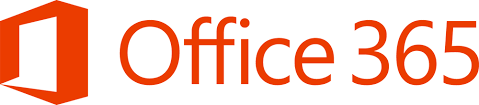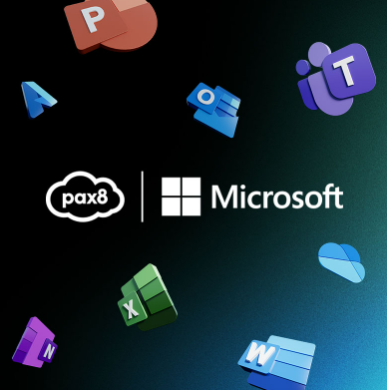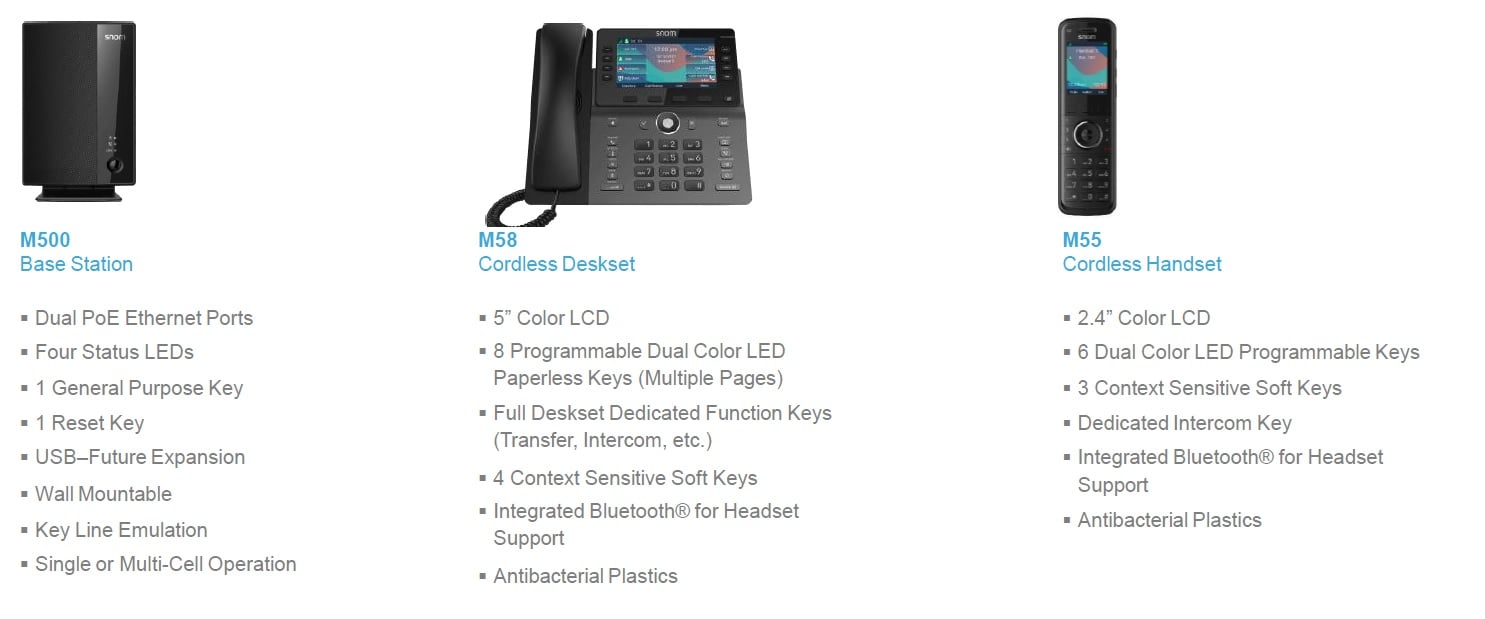Overview
If you do not use Office365 with your VoIP accounts then you can disregard this...
In case you missed it, on June 24, 2019, Microsoft released new Partner Security Requirements that impact all partners utilizing Office365 accounts globally. All Microsoft partners are advised to enable multi-factor authentication (MFA) for all users within their organization and disable any protocol that can bypass MFA (POP3, IMAP, SMTP). You probably have noticed Microsoft is already forcing this messaging to anyone trying to sign into the Microsoft Office365 products.
Microsoft "recommends" that all partners adopt these new security requirements effective August 1, 2019.
Impact to bvoip partners
If you are using your own Office365 account for Outbound SMTP please apply the following solution immediately to comply with Microsoft's partner security requirements. It is possible if you don't that outbound messages will fail. Please follow the instructions below on creating an APP PASSWORD. Then substitute the password you were originally using with the newly created APP PASSWORD that will be generated.
If you are utilizing the bvoip defaulted SMTP account we will be updating this automatically for all affected customers.
How to Use an App Password
- Login to your Microsoft tenant using an Admin account.
- Browse to https://account.activedirectory.windowsazure.com/usermanagement/multifactorverification.aspx
- Enable or Enforce MFA for a cloud-only user account.
- Logout from your Microsoft Tenant.
- Login to your Microsoft tenant using the cloud-only user from Step 3.
- Configure MFA.
- Open https://account.activedirectory.windowsazure.com/AppPasswords.aspx
- Create an app password (Click here to see how to create app passwords).
- Save the app password for future use.
- Use the app Password in place of the user’s password listed for the account used in the SMTP configuration menu.
Still Need Help?
Please contact bvoip support if you have any questions or require any additional assistance.