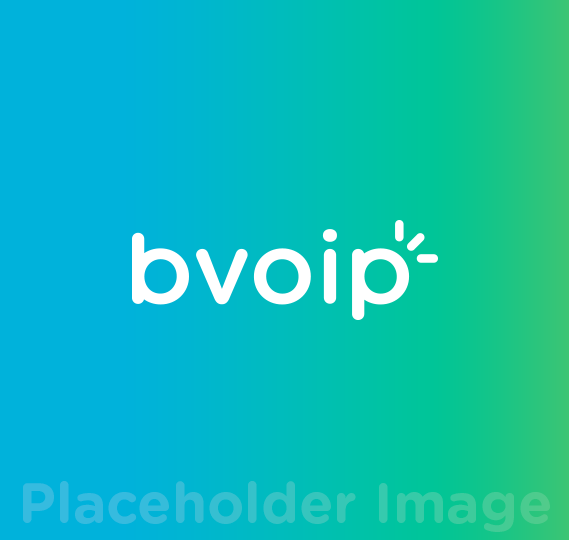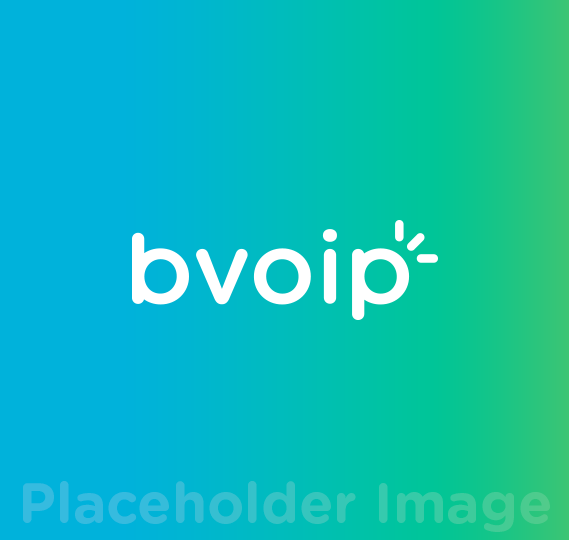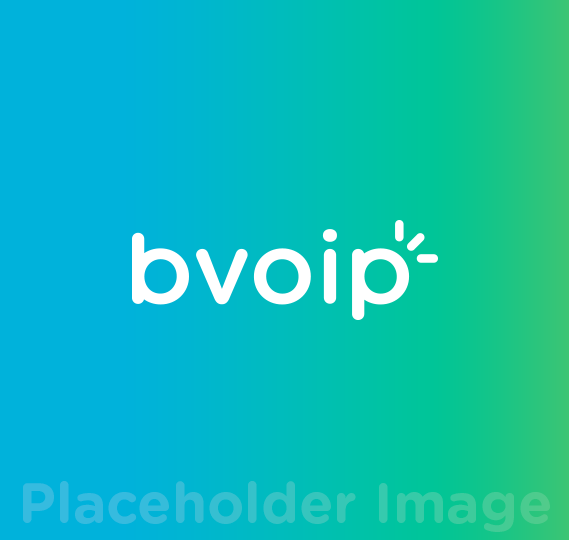
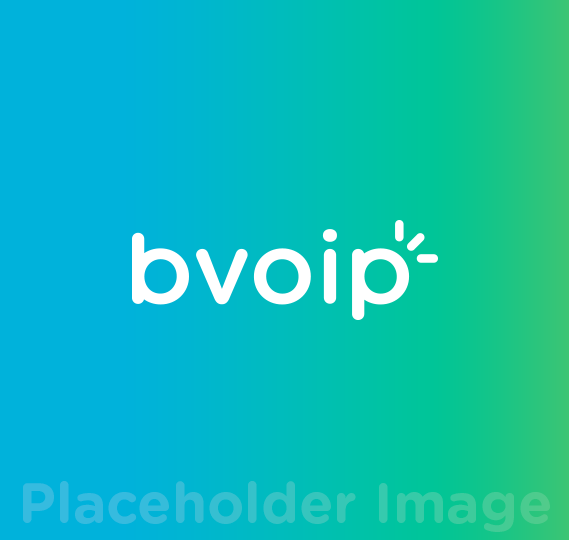
 UCAAS - BUSINESS COMMUNICATIONS Modern Cloud-Unified Communications
UCAAS - BUSINESS COMMUNICATIONS Modern Cloud-Unified Communications  CCAAS - CONTACT CENTER Advanced Contact Center Solution
CCAAS - CONTACT CENTER Advanced Contact Center Solution  MESSAGING SMS | MMS | CHAT
MESSAGING SMS | MMS | CHAT  IQ - INTEGRATION PLATFORM Apps & Integrations - Unmatched SaaS Integrations
IQ - INTEGRATION PLATFORM Apps & Integrations - Unmatched SaaS Integrations  NUCLEUS - MS TEAMS VOICE A Hybrid Integrated Solution for Microsoft Teams Phone System
NUCLEUS - MS TEAMS VOICE A Hybrid Integrated Solution for Microsoft Teams Phone System  SIGNAL- ON-CALL & ALERTING On-Call Management, Critical Alerting, Escalations
SIGNAL- ON-CALL & ALERTING On-Call Management, Critical Alerting, Escalations  AI & BI Make Your Business Communications Data Intelligent
AI & BI Make Your Business Communications Data Intelligent  ID - USER VERIFICATION Integrated User Identification & Verification
ID - USER VERIFICATION Integrated User Identification & Verification  PROGRESSIVE DIALER Intelligent Progressive Dialer with CRM Integration and Voicemail Drop
PROGRESSIVE DIALER Intelligent Progressive Dialer with CRM Integration and Voicemail Drop  MSP RESALE PROGRAM A Partner Program Designed Exclusivley for IT & MSP's
MSP RESALE PROGRAM A Partner Program Designed Exclusivley for IT & MSP's 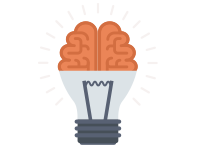
It can be surprising when you run into a situation where you are running a particular version of Cloud PBX and the Android app is no longer available in the App Store or Marketplace. Here is a guide on how to "side load" previous version of the Android APP
In the Android world, directly installing an APK (app file) is also called “sideloading”. There are numerous reasons why you should know about installing apk files. Not all manufacturers support Google Play Store on their Android devices, in that case you have to install apps via sideloading.
There are also times when Google Play will not let you install an app due to region restrictions or it won’t even display the app in your region, which again makes sideloading a necessity. In order to successfully sideload an app or install an apk file, you must follow some really simple steps.
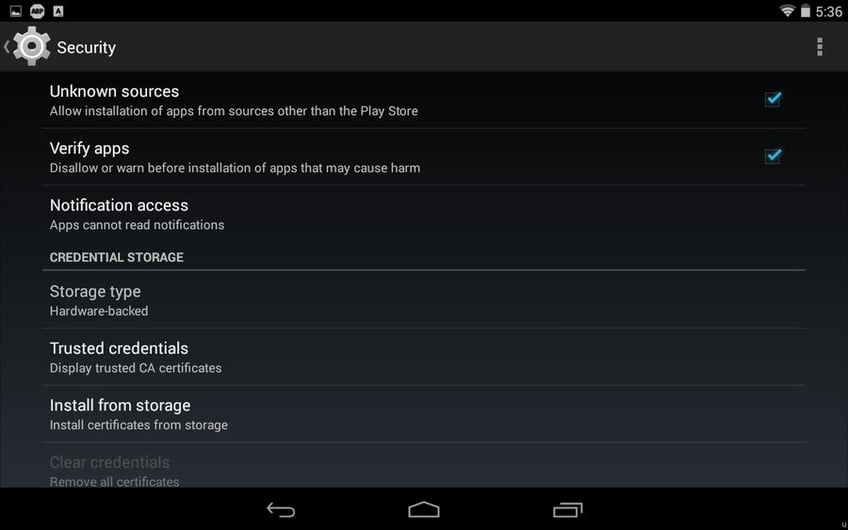
This is the most important step for installing APK files on your Android. Without enabling this option you won’t be able to install the APK directly. To enable Unknown Sources go to Settings > Security and check the box next to” Unknown Sources “. A dialogue box may pop-up asking you to confirm the action, just tap OK to confirm.
You can find previous versions of the Anroid VoIP App below. Simply download these from a browser on the android device.
Now navigate to the directory where you have copied or downloaded your APK file. Mostly, it’s stored in the “Downloads” folder on your Android device. Once in the directory, tap the APK icon and an installation dialogue box will pop-up. Hit the install button to install the APK on your Android.
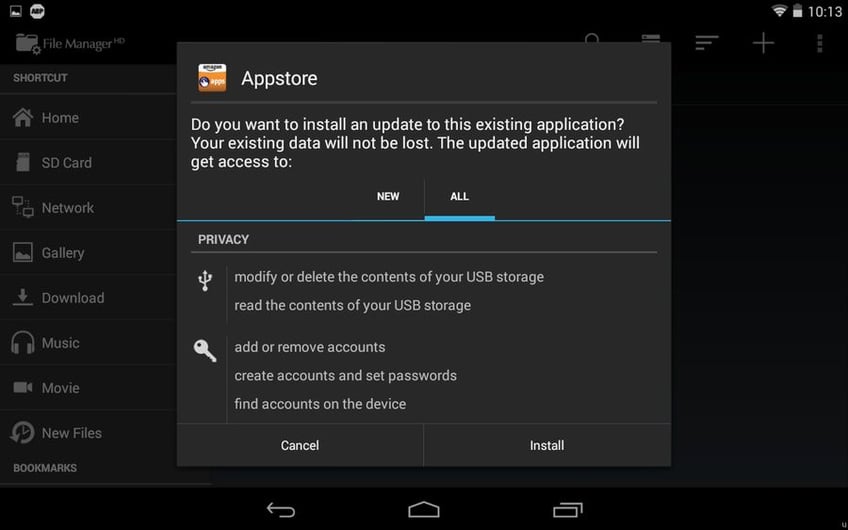
At this point the app will be installed and you can use it as your normally would!