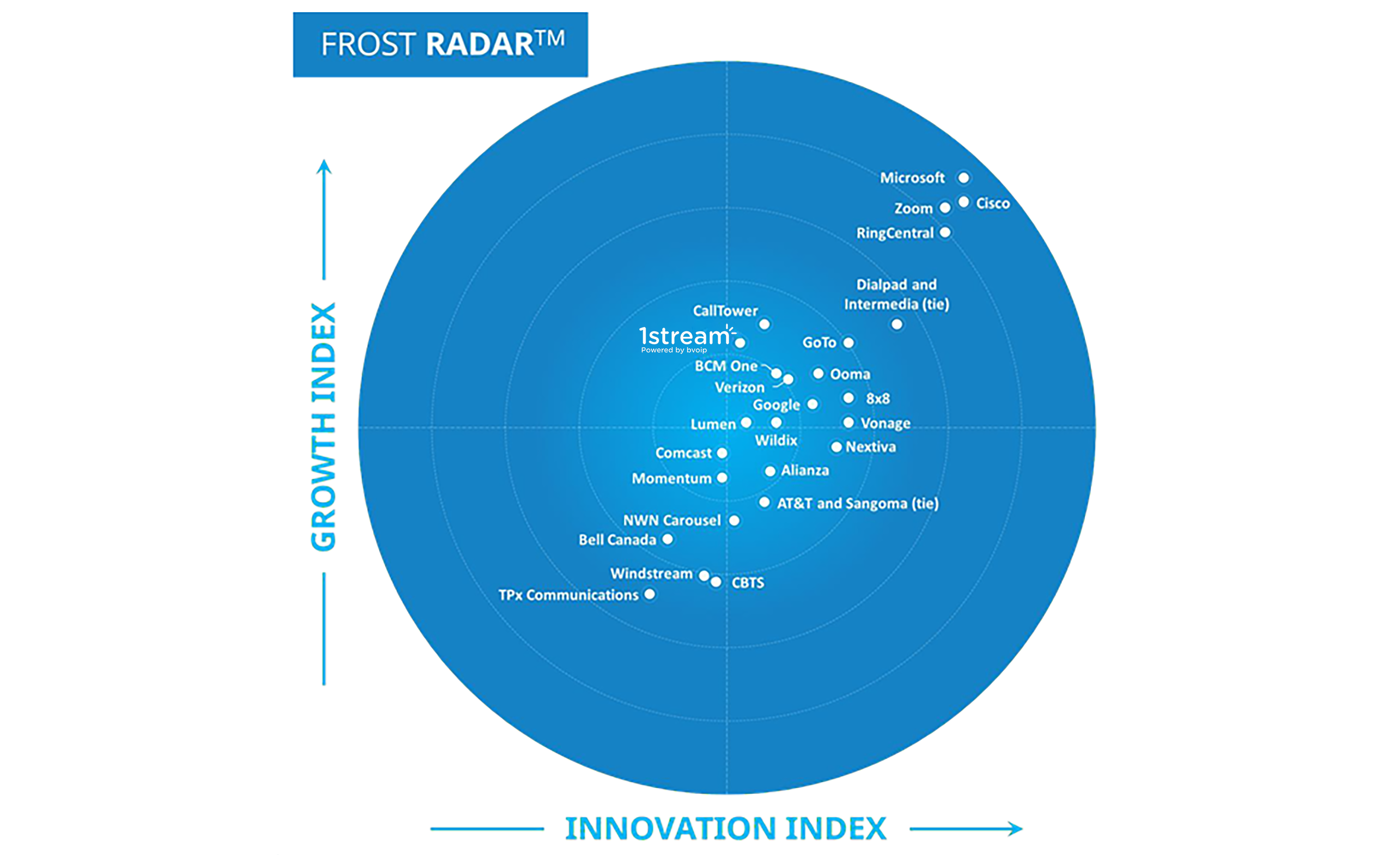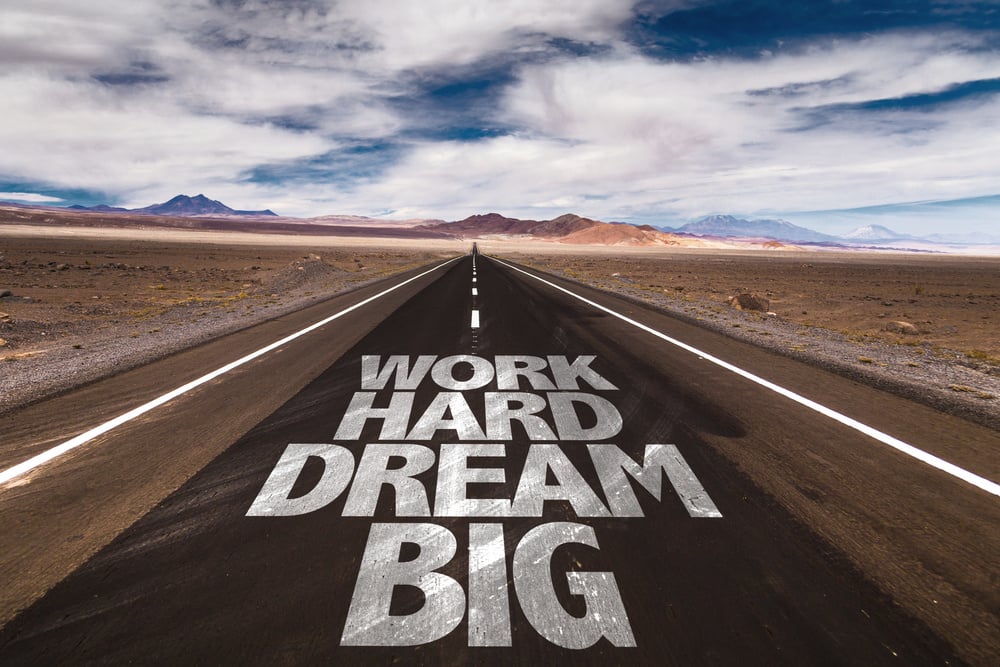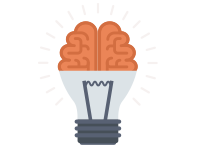
As Daylight Savings Time has arrived for much of the global here are the steps needed to adjust your VoIP Desk Phones to the Correct Time
V12 - If You Are a BVoIP Partner We Have Already Done Steps 1-5 for You
- Login to the Management Console
- Go to Settings
- Phone Provisioning
- Adjust the dates Under Conffigure Daylights Savings Time
- Press OK
- Reboot or Reprovision your phone to accept the change
V14 - If You Are a BVoIP Partner We Have Made the Back End Changes But You Need to Proceed with These Steps
- From the 3CX Console, restart 3CX Services, expand System Status node on left menu, select Services node, click Restart All button
Note: this will cause a 90 second outage to phones (you may want do this outside of business hours)
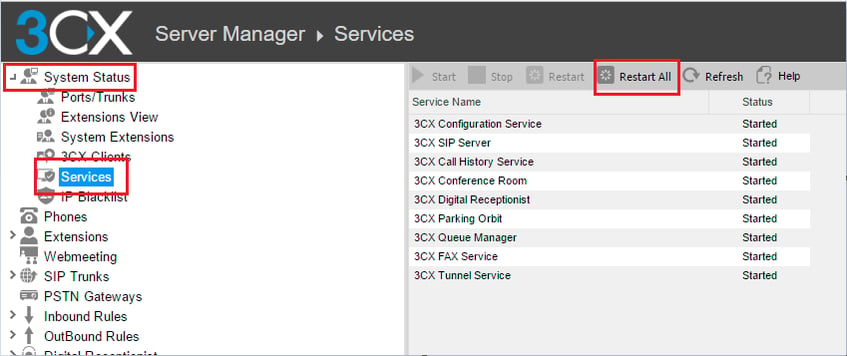
-
From the 3CX Console, refresh all extensions
- select Extensions node
- highlight all extensions on the right pane
- click Edit button
- click Apply button
- click OK button
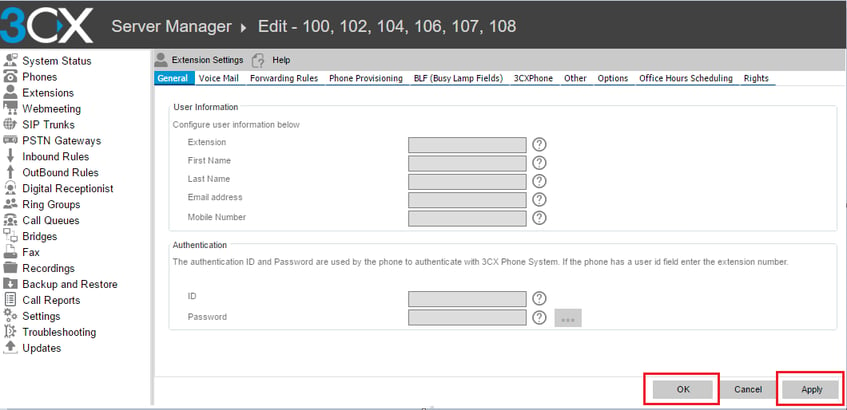
- Reboot or Reprovision your phones to apply DST time